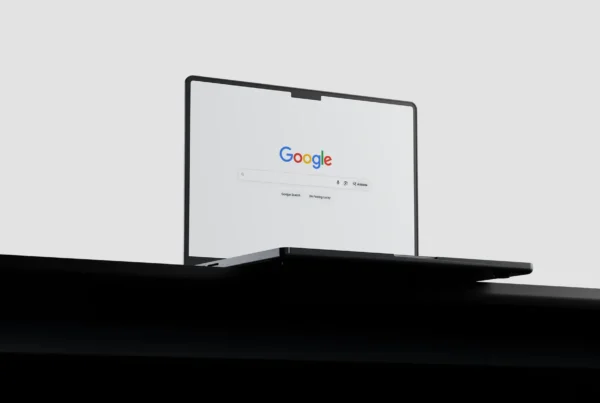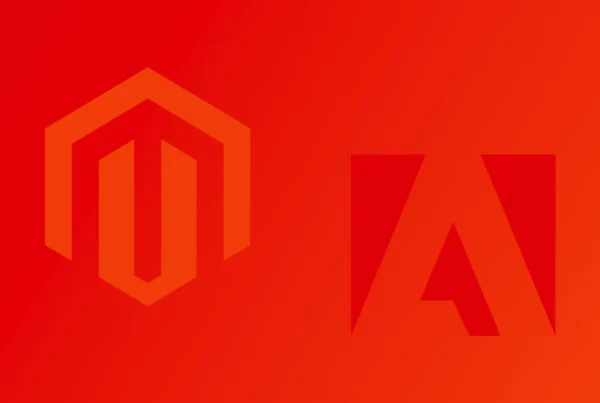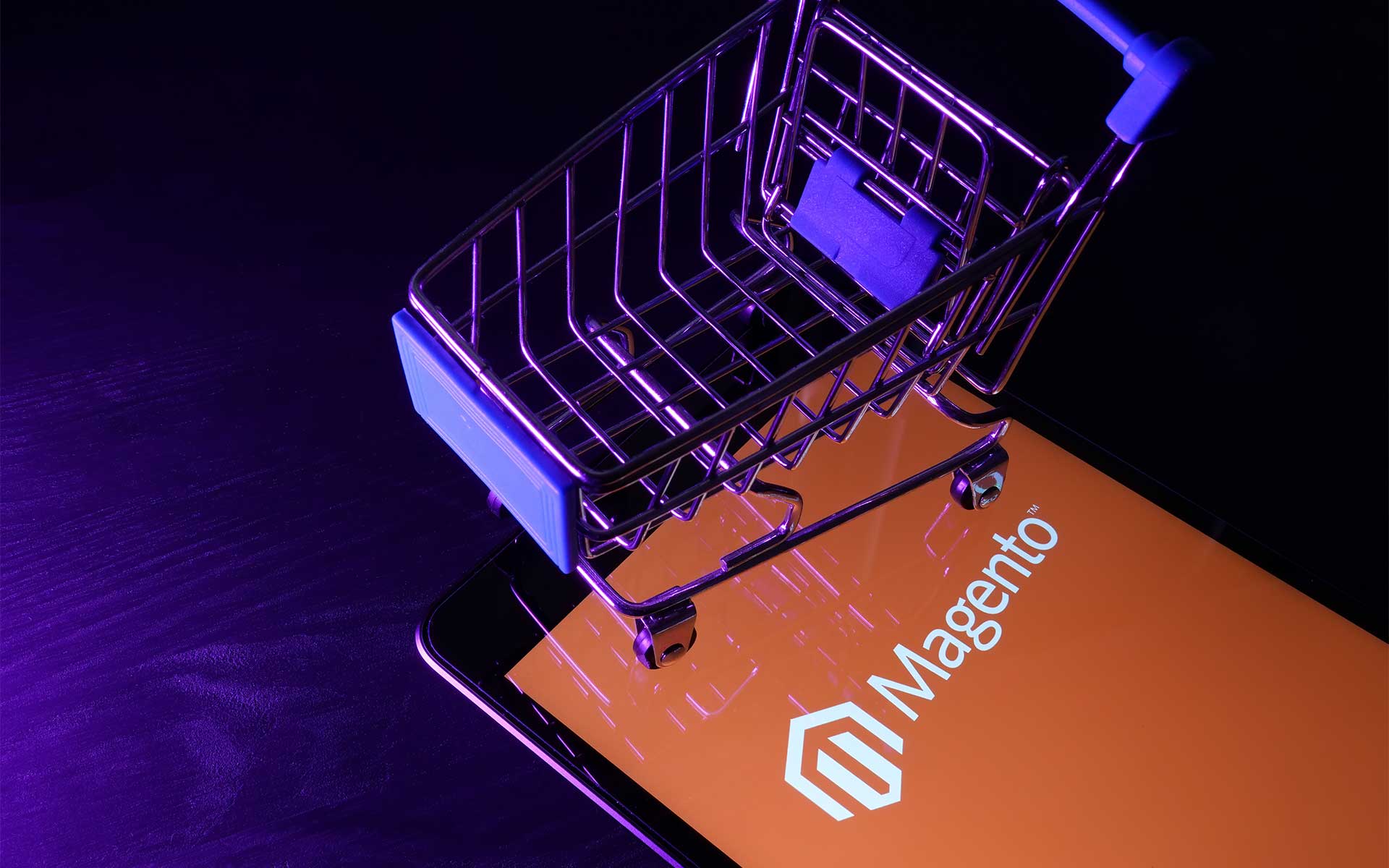
Managing inventory is one of the most critical tasks for any online store, and Magento 2 offers a robust and flexible inventory management system to help store owners keep track of their stock levels, streamline their operations, and improve their customer satisfaction.
However, with so many features and functionalities available, it can be challenging to know where to start and how to make the most of them.
Living Proof Creative is a creative agency that has a vast experience with Magento Services and this post will cover everything from setting up your product catalog and configuring stock options to monitoring your inventory levels and fulfilling orders.
Whether you’re a new Magento user or a seasoned pro, you’re sure to find some useful insights and strategies to optimize your inventory management processes and enhance your online store’s performance.
Talk With Magento 2 Developers Today
Get In TouchAll You Need To Know About Magento 2 Multi-Source Inventory
Magento 2 Multi-Source Inventory (MSI) is a powerful feature that allows merchants to manage inventory across multiple physical locations. With MSI, store owners can create and link multiple inventory sources for each location, such as warehouses, stores, or drop-shippers. This enables merchants to manage stock levels more efficiently and accurately, prevent overselling, and reduce shipping time and costs.
MSI also provides advanced features like split order fulfillment, priority-based allocation, and inventory reservations, which enable merchants to offer better customer experiences and increase sales.
To take advantage of MSI, merchants need to configure it correctly and integrate it with their existing systems and extensions. However, with the right tools and tutorials, implementing MSI in Magento 2 can be a smooth and rewarding experience for any online store.
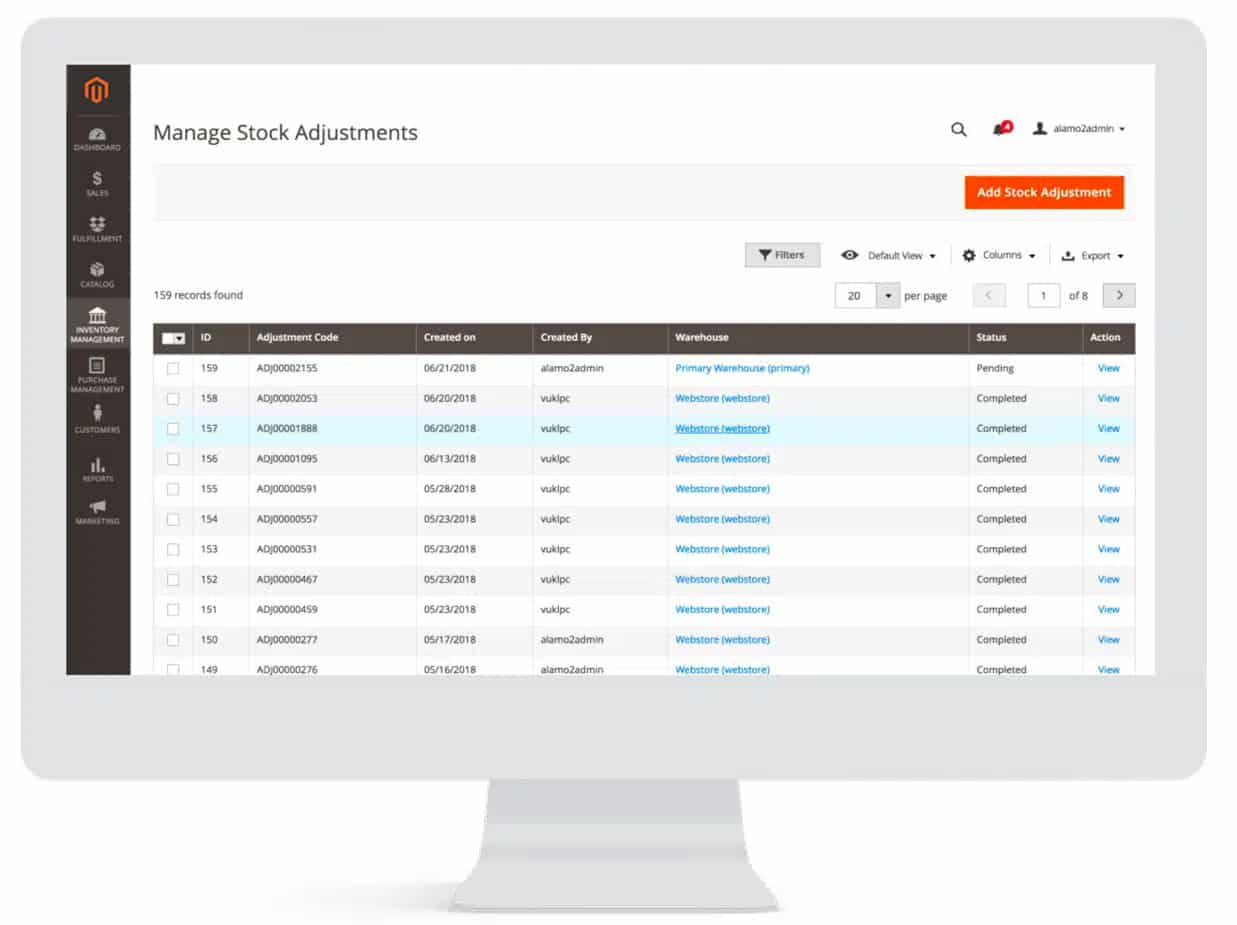
Features of Magento 2 MSI
Magento 2 MSI offers several features that make it an essential tool for inventory management. Some of the key features of Magento 2 MSI include Magento multi-source inventory MSI management, which enables merchants to manage inventory across multiple sources and locations and track stock levels in real time.
MSI dramatically improves inventory management options, such as backorders and split shipments, that allow merchants to fulfill orders from multiple sources based on inventory availability.
Another important feature of MSI is the ability to manage and track inventory at the product level, including setting stock levels, managing product salability, and managing related products.
MSI also provides inventory reports and analytics that merchants can use to monitor inventory performance and make data-driven decisions about their inventory management operations. The features of Magento 2 MSI can help merchants streamline their management processes, improve their inventory accuracy, and enhance their customer experiences.
Magento Websites Done Right
Get In TouchMagento Inventory Sources
Inventory sources are the physical locations or channels where a merchant stores or sells their products. Each source represents a separate location or sales channel, such as a warehouse, a brick-and-mortar store, or an online marketplace. With this feature, merchants can manage their inventory more effectively by tracking stock levels, orders, and shipments across all their locations in real-time.
Inventory sources also enable merchants to optimize their fulfillment strategy by assigning priority and availability rules to each source, and splitting orders based on the source’s proximity to the customer.
Magento inventory sources can be integrated with third-party systems, such as ERPs, CRMs, or shipping carriers, to streamline operations and improve accuracy.
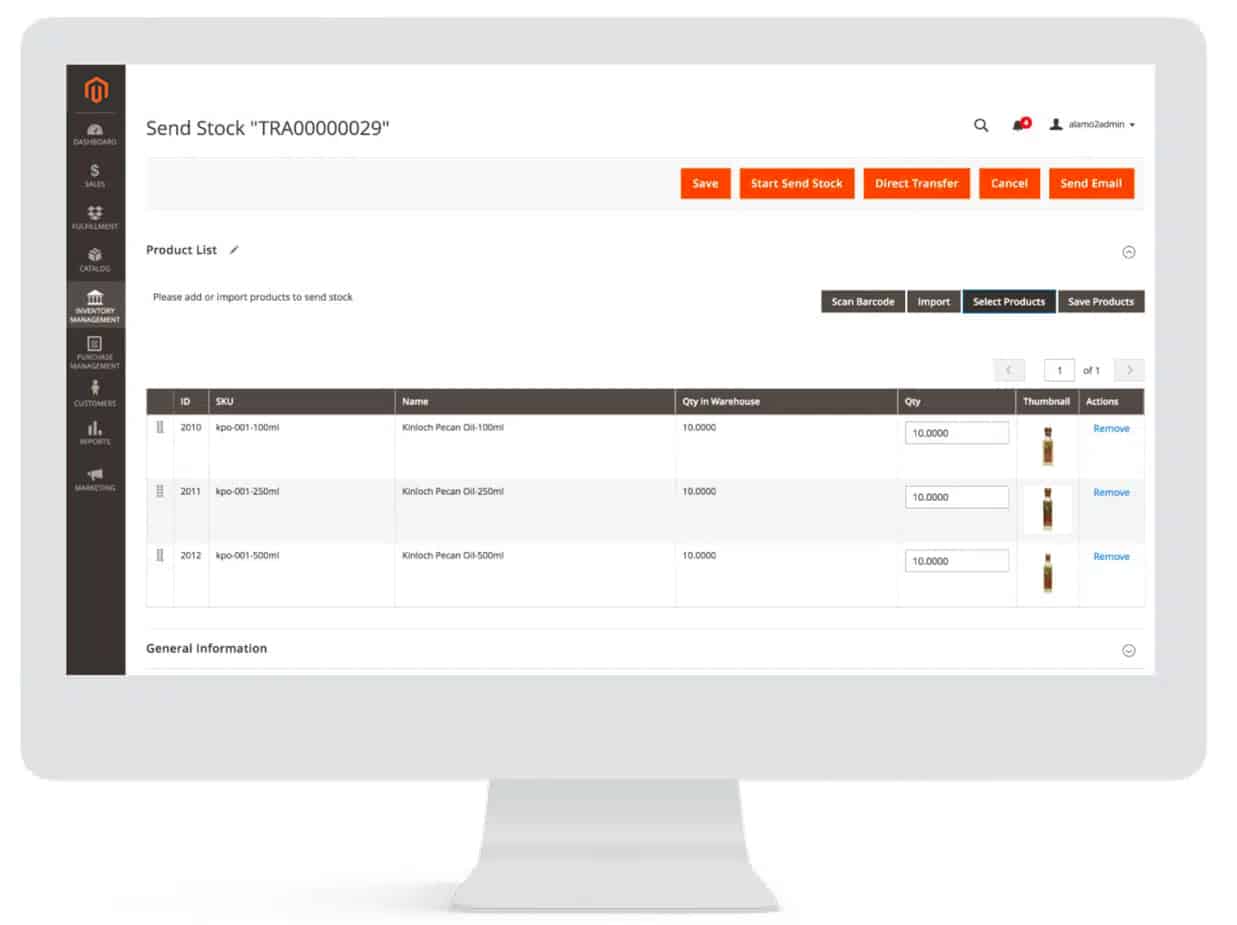
They are a crucial component of any multi-channel or multi-location e-commerce strategy, and merchants should carefully plan and configure them to meet their specific needs and goals. The most important are:
Multi-Source Inventory Management: Merchants can manage inventory across multiple sources and locations, and track stock levels in real time.
Flexible Stock Management: MSI provides flexible stock management options, such as backorders and split shipments, that allow merchants to fulfill orders from multiple sources based on inventory availability.
Product Level Inventory Management: Merchants can manage and track inventory storage at the product level, including setting stock levels, managing product salability, and managing related products.
Inventory Reports and Analytics: MSI provides reports and analytics that merchants can use to monitor inventory performance and make data-driven decisions about their management operations.
Salable Quantity Management: Magento 2 calculates and manages the salable quantity in real-time based on stock levels and salability settings, such as minimum and maximum quantities and backorders.
Multi-Channel Support: MSI is designed to support multiple sales channels, including online and offline sales, to provide a consistent inventory management experience across all channels.
Integration with Third-Party Systems: Merchants can integrate Magento 2 MSI with third-party systems, such as ERP and WMS systems, to streamline their inventory management operations and improve their efficiency.
Some users might need to implement Magento 2 as an upgrade from the previous system, which can be provided by Living Proof Creative.
Interested in eCommerce Development Services?
Contact Living Proof CreativeMagento Inventory Stocks
Magento inventory stocks represent only the default stock available quantity of each product that a merchant has in their inventory sources. Each stock is associated with a specific source and tracks the quantity and availability of the products in that source.
Magento stocks enable merchants to have more granular control over their inventory management by allowing them to set specific rules and thresholds for each stock.
For example, merchants can set minimum and maximum stock levels, manage backorders, and prioritize fulfillment based on stock availability. Magento inventory stocks also support the concept of salable quantity, which represents the quantity of a product that is available for sale across all inventory sources.
This feature enables merchants to avoid overselling new stock and ensure that the products are always available for purchase.
Manage Sources
Managing sources in Magento inventory management refers to the process of configuring, creating, and editing the sources that a merchant uses to track and manage their inventory.
To manage sources in Magento, merchants can access the inventory sources section in the admin panel, where they can view and edit the existing sources or create new ones.
When creating a new source, merchants need to specify the source name, code, address, and contact information for the default source. They can also assign specific products, stock levels, and priority rules to each source, depending on their business requirements.
Merchants can use the source priority and salability settings to determine the order in which Magento selects the sources to fulfill an order. By managing sources effectively, merchants can optimize their management operations, reduce fulfillment time, and provide better customer experiences.
Living Proof Creative can perform this process for you as well. Check our previous projects to see what a successful approach looks like.
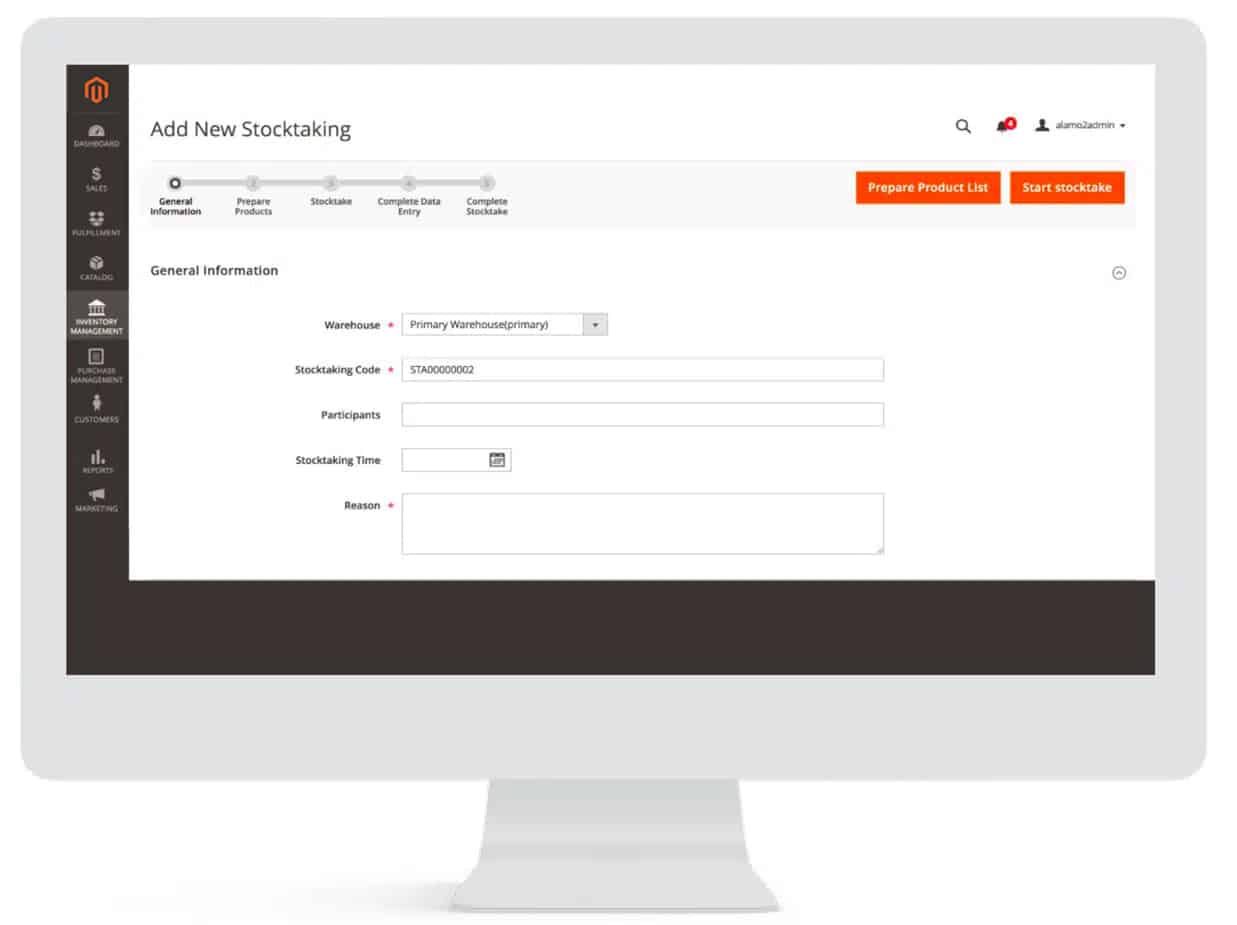
Add A New Source
Adding a new source allows merchants to expand their inventory management capabilities by adding a new physical location or channel to their system.
To add a new source in Magento, merchants can navigate to the inventory sources section in the admin panel and click on the “Add New Source” button. They will then be prompted to provide the source’s name, code, and address, as well as any additional contact information.
Once the new source is added, merchants can start managing assigned sources and fulfill orders from this location.
Adding a new source in Magento can be a crucial step in expanding a business’s reach and optimizing its inventory management operations, and merchants should carefully plan and configure each new source to align with their business goals and requirements.
Product Inventory Configuration
Product inventory configuration in Magento refers to the process of setting up and managing inventory information for each product in the catalog. Merchants can configure the information for each product from the product edit page in the admin panel.
This includes setting up the product’s stock status, quantity, and availability for each source. Merchants can also enable backorders, configure the minimum and maximum quantity allowed for each purchase, and set up low-stock and out-of-stock notifications.
Additionally, Magento allows merchants to set up product reservations, which enable them to reserve a specific quantity of the product for specific customers or orders.
By carefully configuring product inventory information, merchants can avoid overselling, reduce the risk of stockouts, and provide better customer experiences.
Best Retail POS System
When it comes to selecting the best retail POS system for Magento inventory management, merchants have several options to choose from. A good retail POS system should integrate seamlessly with Magento and provide real-time inventory updates, order management, and reporting capabilities.
Some popular retail POS systems for Magento include Square, Shopify POS, Lightspeed, and Vend. Each of these systems offers unique features and benefits, such as mobile POS, omnichannel capabilities, and customizable reporting. Merchants should carefully evaluate their business requirements and choose a retail POS system that aligns with their specific needs and goals.
Additionally, merchants should consider the cost, ease of use, and support options offered by each POS system.
5 Steps to Implementing a Multi-Source Inventory In Magento 2
Implementing multi-source inventory in Magento involves a series of steps that merchants can follow to set up and configure their inventory sources in multiple warehouses and stocks. There are steps that need to be followed for any e-commerce startup.
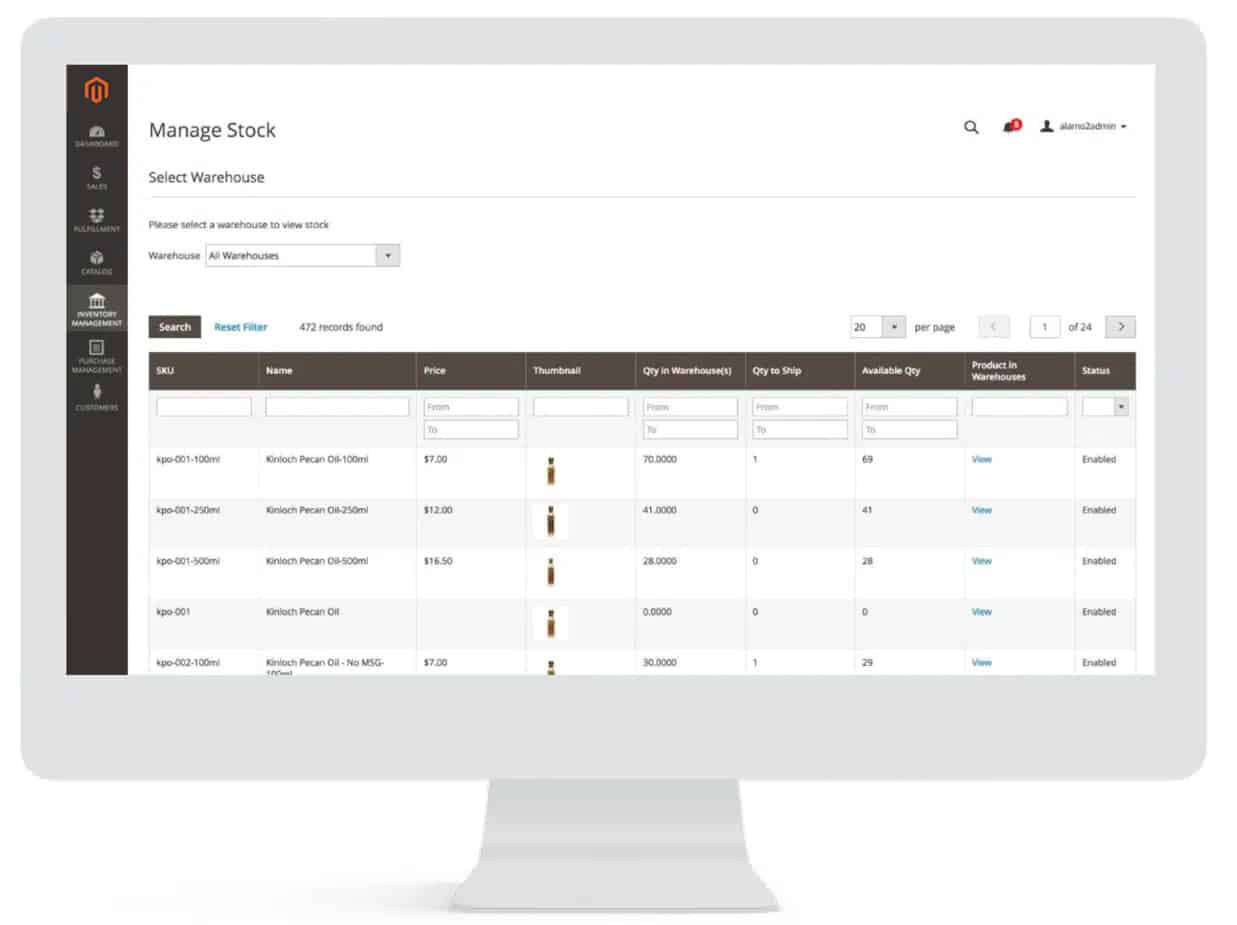
Here are the five steps to implement multi-source inventory in Magento:
Configure the inventory settings: Merchants should start by configuring the inventory settings in the Magento admin panel. This includes setting up the inventory options, such as the “Manage Stock” and “Backorders” settings, and enabling multi-source inventory.
Create the inventory sources: This includes specifying the source name, code, and address, and assigning products and stock levels to each source.
Set up the source priority: The process includes setting up the salability settings, which define the quantity of a product that is available for sale across all inventory sources.
Configure the product inventory information: This includes editing the catalog, stock status, quantity, and availability for each source.
Test and validate the inventory setup: Once the inventory setup is complete, merchants should test and validate their inventory setup to ensure that it is working as expected by placing test orders, checking stock levels, and verifying that the inventory reports are accurate.
Manage Stocks
Merchants can manage stocks in Magento from the inventory sources section in the admin panel, which provides an overview of the stock levels for each product and source. Merchants can view the current stock levels, backorders, and reservations, and adjust the stock levels as needed. They can also configure the low-stock and out-of-stock notifications to alert them when a product’s stock level falls below a certain threshold. Additionally, merchants can use the bulk update feature to adjust the stock levels of multiple products at once. By effectively managing stocks in Magento, merchants can avoid overselling, reduce the risk of stockouts, and ensure that inventory levels are accurate and up to date.
Manage Catalog Product Inventory
In Magento 2, managing catalog product inventory is an essential task for merchants. The catalog product inventory refers to the inventory levels of each product in the catalog, including the available quantity, the reserved quantity, and the salable quantity. Merchants can manage the catalog product inventory in Magento 2 by adjusting the stock levels, managing the salability settings, and monitoring the inventory reports and analytics. Merchants can also use Magento 2’s built-in tools and features, such as the bulk inventory update tool and the import/export functionality, to manage the catalog product inventory more efficiently.
Magento 2 provides support for multiple product types, such as simple, configurable, and bundle products, to ensure that merchants can manage inventory for all types of products in their catalog.
Search Selection Algorithm
The search selection algorithm in Magento 2 is a feature that helps merchants manage inventory across multiple sources and locations more efficiently. The algorithm is used to determine which source should be used to fulfill an order based on factors such as the distance between the source and the customer, the available inventory levels, and the shipping options.
The search selection algorithm in Magento 2 is designed to optimize the fulfillment process and ensure that orders are fulfilled from the most efficient source available.
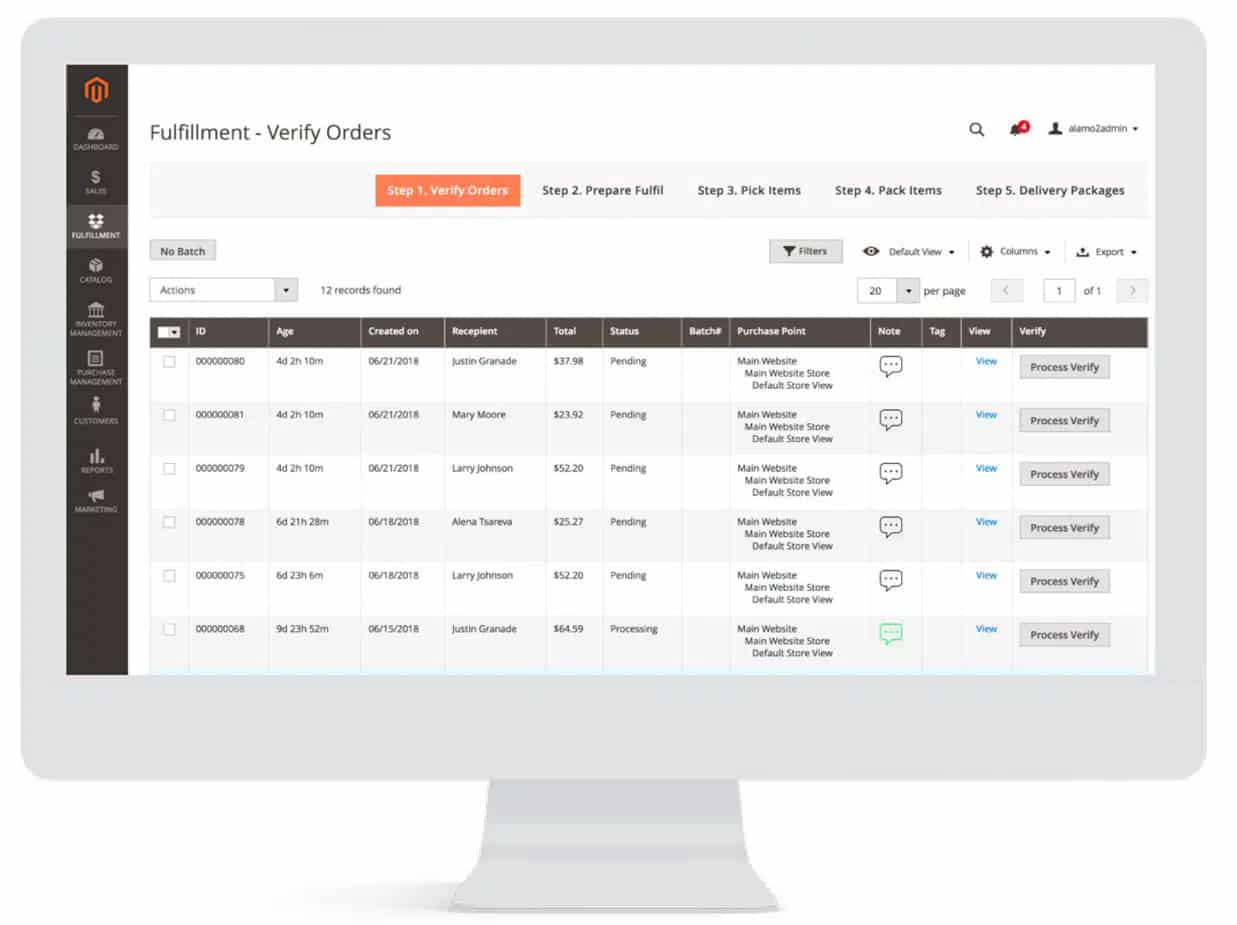
Manage Source Selection Algorithm
Managing the source selection algorithm in Magento 2 is an important task for merchants who want to optimize their inventory management and order fulfillment operations. The source selection algorithm determines which source should be used to fulfill an order based on various factors, such as the distance between the source and the customer, the available inventory levels, and the shipping options.
Merchants can manage the source selection algorithm in Magento 2 by configuring the priority of the sources, defining the distance thresholds, and adjusting the algorithm’s settings to match their business needs.
Create a New Source
Creating a new source in Magento 2 is an important task for merchants who want to expand their inventory management capabilities. A source represents a physical location or warehouse where products are stocked and managed. Merchants can create a new source in Magento 2 by navigating to the Sources section in the Magento Admin panel and clicking the Add New Source button.
Merchants will then be prompted to enter the source’s name, description, address, and other relevant information. Once the source is created, merchants can assign products to it, adjust the inventory levels, and manage the source’s salability settings.
Assign Products to Sources
Assigning products to sources in Magento 2 is an essential task for merchants who want to manage their inventory levels more efficiently.
When a new source is created, merchants can assign products to it so that the inventory levels for those products can be tracked and managed at that source.
Merchants can assign products to sources in Magento 2 by navigating to the Products section in the Magento Admin panel and selecting the product they want to assign. They can then go to the Sources section and select the source they want to assign the product.
Merchants can also use bulk actions to assign multiple products to a single source mode at once.
Get in touch with Living Proof Creative for All of Your eCommerce needs!
Reach OutExploring the Top Adobe Ecommerce Features for Your Online Store Success
Why Every Business Needs a Responsive Website
Understanding the Full Stack in Web Development
What are some useful tips for Magento 2 Inventory Management?
Effective Magento 2 Inventory Management tips include regular inventory audits, setting up low stock notifications, utilizing multi-source inventory for multi-channel selling, using advanced inventory options for specific products, and optimizing backorders management.
Where can I find tutorials for Magento 2 Inventory Management?
Tutorials for Magento 2 Inventory Management can be found on various online platforms such as the official Magento user guide, Magento forums, tech blogs, YouTube, and e-commerce education websites. Always ensure that the tutorials you use are up-to-date with the current version of Magento 2.
How can I manage multiple sources of inventory in Magento 2?
Magento 2’s Multi-Source Inventory (MSI) allows you to manage stock from multiple locations. You can assign products to each source, track inventory, and handle shipments all from within your Magento 2 dashboard.
What are the benefits of using Magento 2 for Inventory Management?
Magento 2 provides robust inventory management capabilities, such as the ability to manage inventory across multiple locations, set up and manage product alerts, and automate various inventory tasks. This can lead to increased operational efficiency, improved order fulfillment, and enhanced customer satisfaction.
How can backorders be managed effectively in Magento 2?
Magento 2 allows store owners to manage backorders by enabling them in the configuration settings. This means even if a product is out of stock, customers can still order it. Store owners can choose whether to allow quantity below zero and whether to notify customers that they’re placing a backorder. It’s crucial to communicate clearly with customers about delivery expectations when managing backorders.
How can I set up low stock notifications in Magento 2?
Low stock notifications can be an essential tool in effective inventory management. In Magento 2, you can configure these alerts by going to Stores -> Configuration -> Catalog -> Inventory. Here, you can define the ‘Minimum Qty for Item’s Status to Become Out of Stock.’ You can also set up ‘Notify for Quantity Below’ to receive notifications when stock reaches a certain level. By effectively using these settings, you can better manage your inventory and avoid running out of stock.